Save Image As Type for Safari
Convert & download images directly in your Safari browser with a single click. Transform any web image to JPG, PNG, WebP and more formats with Apple’s signature speed and elegance.
Compatible
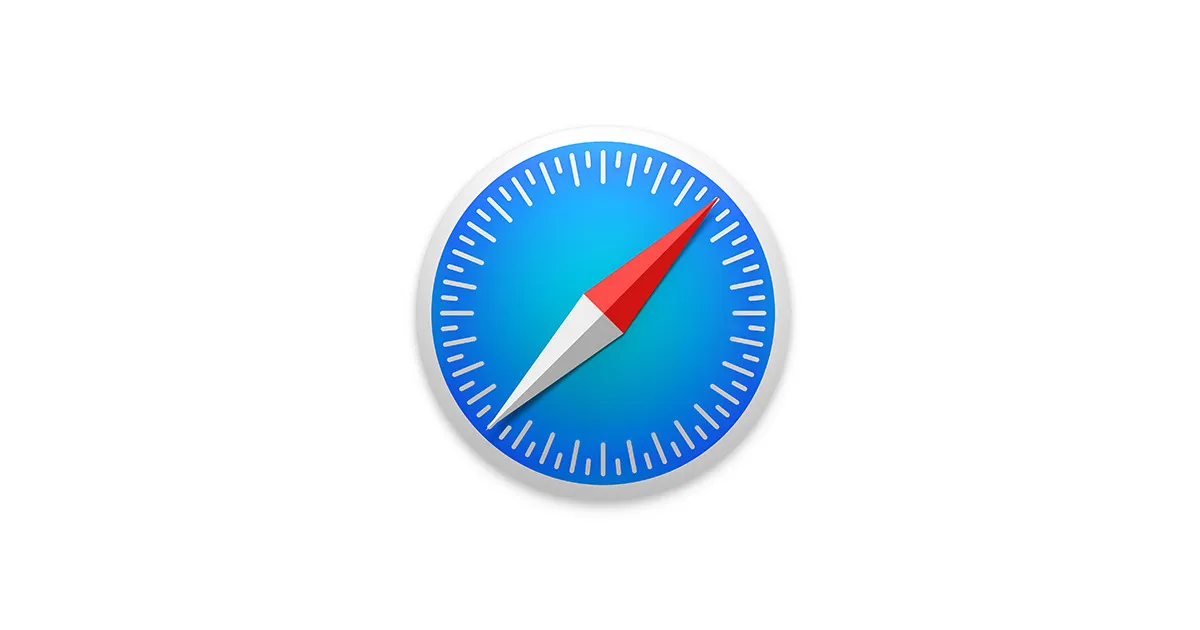
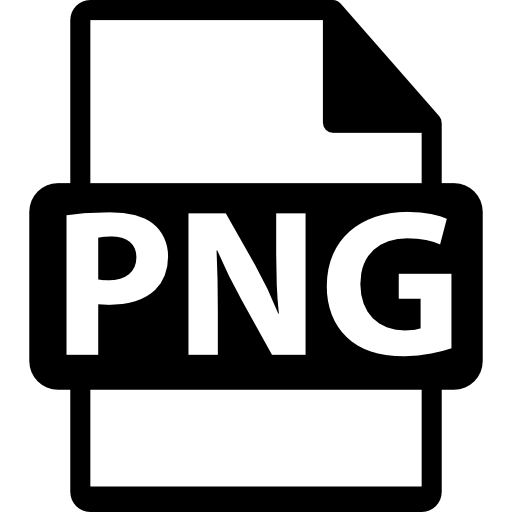


How It Works in Safari
Save Image As Type for Safari provides a seamless image conversion experience that perfectly integrates with Apple’s browser ecosystem. Follow these simple steps to transform web images into your preferred format.
Installation & Setup
Installing Save Image As Type for Safari is straightforward and follows Apple’s secure extension installation process:
- Visit the Save Image As Type website or find it in the Mac App Store
- Click the “Add to Safari” button to download the extension
- When prompted, click “Install” to add the extension to Safari
- Open Safari Preferences by clicking Safari > Preferences in the menu bar
- Go to the “Extensions” tab and ensure Save Image As Type is enabled
- Configure permissions to allow the extension to work on all websites
Safari’s enhanced security model requires extensions to be installed as apps. This provides better security and privacy protection compared to other browsers, ensuring your data remains safe during image conversions.
Accessing the Extension
After installation, Save Image As Type integrates with Safari’s native context menu and toolbar:
- Find an image on any website that you want to convert
- Right-click (or Control-click) on the image to open the context menu
- Look for the “Save Image As Type” option in the context menu
- Alternatively, click the Save Image As Type icon in Safari’s toolbar if you’ve enabled it
You can also access the extension via Safari’s Extensions menu in the toolbar. Click the Extensions button (puzzle piece icon) and select Save Image As Type from the dropdown menu.
For quicker access, add the Save Image As Type icon to your Safari toolbar. Go to View > Customize Toolbar, then drag the Save Image As Type icon to your toolbar and click Done.
Converting Images
Converting images with Save Image As Type in Safari is simple and intuitive:
- Right-click on the image you wish to convert
- Hover over “Save Image As Type” in the context menu
- Select your desired output format from the submenu (JPG, PNG, WebP, etc.)
- The image will be instantly converted and saved to your default downloads folder
For quick conversions, you can use Safari-specific keyboard shortcuts while an image is selected:
Choose WebP for the best balance of quality and file size in most cases. For images with transparency, use PNG. For maximum compatibility across older systems, use JPG.
Advanced Features in Safari
Save Image As Type for Safari includes several advanced features designed specifically for Apple’s ecosystem:
- iCloud Integration: Automatically sync conversion settings across all your Apple devices
- Batch Conversion: Convert multiple images at once by selecting them in Safari and using the extension
- Custom Quality Settings: Adjust compression levels and quality settings for each format
- Dark Mode Support: The extension interface automatically adapts to Safari’s dark mode
- Intelligent Defaults: Format suggestions based on image content and context
- Metadata Preservation: Option to maintain or strip metadata during conversion
To access these advanced features, click the Save Image As Type icon in your Safari toolbar and select “Settings” from the dropdown menu.
The Safari version exclusively offers “Intelligent Format Selection,” which analyzes image content and automatically suggests the optimal format based on the image characteristics, helping you achieve the best balance of quality and file size.
Cross-Device Synchronization
One of the biggest advantages of using Save Image As Type with Safari is the seamless integration across all your Apple devices:
- Install the extension on Safari for Mac, iPad, and iPhone
- Sign in with the same Apple ID on all devices
- Your settings, presets, and conversion history automatically sync via iCloud
- Convert an image on your Mac and access it instantly on your iPhone
- Create custom conversion presets that are available on all your devices
This cross-device functionality is exclusive to the Safari version and leverages Apple’s ecosystem for a seamless experience.
With Handoff support, you can start converting images on your Mac and continue on your iPhone or iPad seamlessly. The extension will remember your selected images and settings across devices.