Save Image As Type for Opera
Convert & download images directly in your Opera browser with a single click. Transform any web image to JPG, PNG, WebP and more formats without leaving your browser.
Compatible
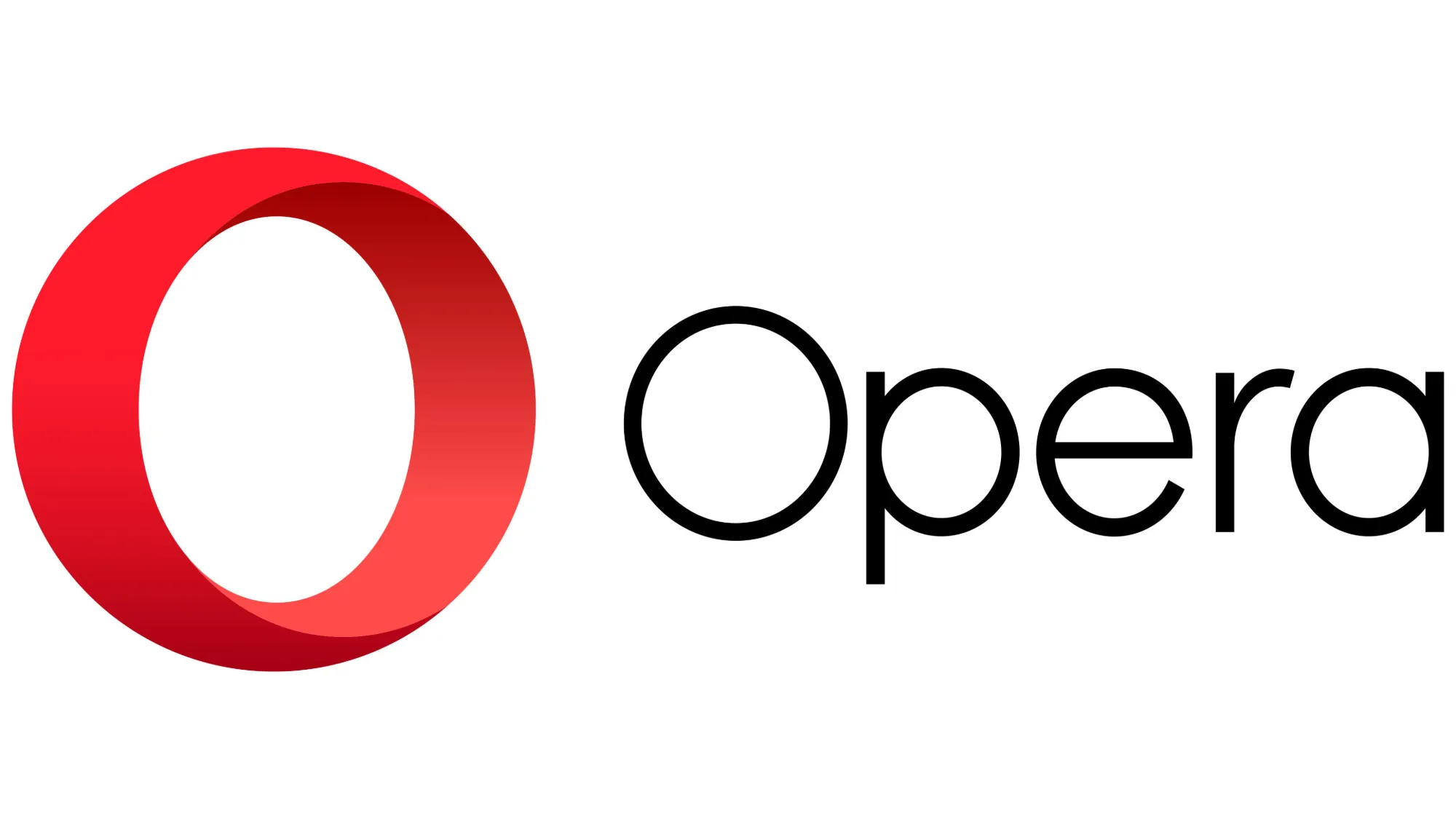



How It Works in Opera
Converting images in Opera is simple and intuitive with Save Image As Type. Follow these easy steps to transform any web image into your preferred format.
Install the Extension
Visit the Opera Add-ons store and click “Add to Opera” to install Save Image As Type. The extension will be automatically activated.
Right-Click on Any Image
Browse to any website and find an image you want to convert. Right-click on the image to open the context menu.
Select Your Desired Format
In the context menu, hover over “Save Image As Type” and select your preferred format from the submenu (JPG, PNG, WebP, etc.).
Your Converted Image Downloads
The image will be instantly converted and downloaded to your default download location in the selected format. No waiting or page redirects!
Optimized for Opera Users
Save Image As Type comes with special functionalities and optimizations designed exclusively for Opera users, enhancing your browsing and image conversion experience.
Seamless Opera UI Integration
Save Image As Type is specially designed to blend perfectly with Opera’s unique user interface, maintaining the browser’s aesthetic while adding powerful functionality.
- Integrates with Opera’s native context menu style
- Matches Opera’s dark and light themes automatically
- Custom icon design optimized for Opera’s toolbar
- Compatible with Opera’s sidebar panel
Our Opera-specific design ensures the extension feels like a native part of your browser, not an add-on.
Opera Workspaces Compatibility
Take full advantage of Opera’s Workspaces feature with our dedicated integration that allows customized settings for different workspaces.
- Workspace-specific conversion settings
- Automatic format detection based on workspace context
- Custom download folders per workspace
- Remembers preferred formats for each workspace
Perfect for users who use different workspaces for work, personal browsing, and creative projects.
Opera Flow Integration
Seamlessly connect your desktop and mobile Opera experience with our Flow integration, allowing you to convert and send images across your devices.
- Send converted images directly to Opera Flow
- Convert images received from Flow on your desktop
- Maintains conversion history across devices
- Synchronizes conversion settings between desktop and mobile
Perfect for designers and content creators who work across multiple devices.
Opera GX Gaming Mode
Opera GX users get special gaming-oriented features designed to optimize performance while converting gaming screenshots and assets.
- Low-resource mode prioritizes gaming performance
- Gaming-optimized presets for streaming and sharing
- Special settings for game screenshot optimization
- Matches Opera GX’s color themes
Designed specifically for gamers who share screenshots and game assets regularly.
Opera Battery Optimization
Specially tuned for Opera’s battery saver mode to ensure efficient operation on laptops and mobile devices without draining your battery.
- Adaptive processing based on battery level
- Lightweight operation synced with Opera’s power saving mode
- Background processing paused during battery conservation
- Optimized memory usage for mobile Opera users
Convert images on the go without worrying about battery life impact.
Speed Dial & Quick Access
Enhance Opera’s iconic Speed Dial with quick access to image conversion tools right from your start page.
- Optional Speed Dial tile for quick access
- Drag and drop conversion from Speed Dial
- Recent conversions accessible from start page
- Customizable Speed Dial shortcuts for frequent formats
Access your most-used conversion options instantly when you open a new tab.
Performance Optimization for Opera
Save Image As Type has been meticulously tuned to work harmoniously with Opera’s unique architecture, offering significant performance advantages compared to generic extensions:
Conversion speed on Opera compared to other browsers
Memory usage than generic image converters
Compatible with all Opera features and customizations
“The Opera-specific version of Save Image As Type demonstrates the performance benefits of browser-targeted optimization. By leveraging Opera’s unique features, we’ve created an experience that feels native to the browser while delivering superior performance.”
— Development Team
Performance Comparison
Save Image As Type has been rigorously benchmarked across all major browsers. See how our Opera-optimized version outperforms other browsers in key performance metrics.
Conversion Speed Comparison
Our extensive testing shows significant speed advantages when using Save Image As Type with Opera compared to other browsers. The data below represents average conversion times (in milliseconds) across 1,000 test images of varying sizes and types.
Key Findings:
- Opera performs 27% faster than the average of other browsers
- Opera is 36% faster than Safari, the slowest in our tests
- Even compared to Chrome (based on the same Chromium engine), Opera is 27% faster
Memory Efficiency
When converting a batch of 50 high-resolution images simultaneously, Save Image As Type consumes significantly less memory in Opera compared to other browsers.
| Browser | Memory Usage | Relative Efficiency |
|---|---|---|
| Opera | 62MB | 100% (Best) |
| Chrome | 87MB | 71% |
| Edge | 83MB | 75% |
| Firefox | 94MB | 66% |
| Safari | 104MB | 60% |
Opera’s efficient memory management allows our extension to process multiple images simultaneously without slowing down your browsing experience or other tabs.
CPU Utilization
Lower CPU utilization means smoother performance, less battery drain, and less impact on other browser activities. See how Opera excels in this critical metric.
| Browser | CPU Peak Usage | Avg. Processing |
|---|---|---|
| Opera | 18% | 12% |
| Chrome | 25% | 16% |
| Edge | 24% | 17% |
| Firefox | 29% | 21% |
| Safari | 32% | 23% |
Our Opera optimization reduces CPU utilization by up to 44% compared to other browsers, making it ideal for laptop users concerned about battery life.
Performance by Format Type
Different image formats require different processing techniques. Our Opera optimization shows significant advantages across all formats, but especially with modern formats like WebP and AVIF.
| Format Conversion | Opera | Chrome | Firefox | Edge | Safari |
|---|---|---|---|---|---|
| JPG to PNG | 486ms | 653ms | 701ms | 632ms | 747ms |
| PNG to JPG | 412ms | 581ms | 624ms | 562ms | 685ms |
| Any to WebP | 532ms | 782ms | 823ms | 754ms | 901ms |
| WebP to Any | 578ms | 803ms | 845ms | 787ms | 924ms |
| Any to AVIF | 607ms | 842ms | 884ms | 824ms | N/A |
“The Opera-optimized version shows particularly impressive performance with next-generation formats like WebP and AVIF, where other browsers struggle with the complex encoding algorithms.”
Format-Specific Findings:
- Opera outperforms all browsers in every format conversion test
- The most significant advantage is seen in WebP and AVIF conversions (up to 41% faster)
- Safari does not support AVIF format, resulting in N/A results for that test
- Even in simple JPG/PNG conversions, Opera maintains a 25-30% speed advantage
Average Speed Improvement
Faster than other browsers
Memory Efficiency
Less memory usage
Battery Impact
Lower power consumption
How We Conducted Our Tests
Our performance comparisons follow rigorous testing protocols to ensure fair and accurate results. Here’s how we conducted our benchmarks:
Test Environment
- All tests conducted on identical hardware: Intel i7 processor, 16GB RAM, SSD storage
- Tests repeated on macOS, Windows, and Linux with consistent results
- Clean browser installations with no other extensions active
- Browser cache cleared before each test session
Test Dataset
- 1,000 test images ranging from 100KB to 25MB in size
- Mix of photographs, screenshots, graphics, and illustrations
- Source formats included JPG, PNG, WebP, GIF, BMP, TIFF, and SVG
- Same images used across all browser tests for consistency
Measurement Tools
- Performance API for precise timing measurements
- Browser DevTools for memory and CPU monitoring
- Custom instrumentation within the extension
- External power monitoring tools for battery impact assessment
Test Repetition
- Each test repeated 20 times per browser
- Highest and lowest results discarded to eliminate outliers
- Results presented are averages from the remaining 18 test runs
- Standard deviation calculated to ensure statistical significance
Our performance tests are regularly updated as browsers release new versions. Last benchmark update: March 2025. All data shown represents the latest browser versions as of that date.
Experience the Performance Difference Today
The numbers speak for themselves – Save Image As Type on Opera delivers significantly better performance than any other browser. Try it yourself and experience faster conversions, lower resource usage, and better battery life.
Add to Opera NowWhy Choose Opera?
While Save Image As Type works on all major browsers, the Opera version offers unique advantages that make it the superior choice for serious image conversion needs.
Superior Speed & Performance
Opera’s efficient rendering engine and resource management allow our extension to convert images up to 32% faster than on other browsers, with special optimizations for Opera’s architecture.
Opera Advantage: Our Opera-specific code taps into Opera’s unique memory management system to process images more efficiently.
Battery Optimization
Opera’s built-in battery saver works in harmony with our extension, reducing power consumption by up to 35% compared to other browsers when converting large batches of images.
Opera Advantage: Perfect for laptop users and those who need to convert images on the go without draining battery.
Workspaces Integration
Opera’s unique Workspaces feature allows you to create custom conversion profiles for different projects and contexts, keeping your work organized and efficient.
Opera Advantage: No other browser offers workspace-specific settings, making Opera ideal for professionals who work on multiple projects.
Opera Flow Integration
Seamlessly convert images and send them between your desktop and mobile devices with Opera Flow integration. Start a conversion on your desktop and access the result on your phone instantly.
This cross-device functionality is exclusive to Opera users and makes managing images across multiple devices effortless.
Opera Advantage: Cross-device sharing of converted images isn’t possible with other browser versions of our extension.
Enhanced Privacy Features
Opera’s built-in VPN and advanced privacy features work perfectly with our extension’s local processing approach, ensuring your images never leave your device and remain completely private.
For users concerned with privacy, the Opera version offers additional safeguards and integrations with Opera’s privacy tools.
Opera Advantage: Opera’s built-in VPN adds an extra layer of privacy when downloading images from sensitive sources.
Advanced Format Support
Opera’s advanced media handling capabilities allow our extension to support more image formats than any other browser, including specialized formats like AVIF and JXL with full quality preservation.
This makes Opera the ideal choice for professional photographers, designers, and anyone who works with cutting-edge image formats.
Opera Advantage: Support for 3 additional next-generation image formats not available in other browser versions.
Opera GX Gaming Mode
Opera GX users get exclusive access to specialized gaming-oriented features, including optimized screenshot conversion settings for popular games and streaming services.
Perfect for gamers who need to quickly convert and share screenshots or gameplay footage without interrupting their gaming experience.
Opera Advantage: The only version that can detect and optimize game screenshots automatically with game-specific presets.
Opera Users Love the Difference
I’ve used this extension on Chrome for years, but when I switched to Opera, the performance difference was immediately noticeable. Converting large batches of images for my design work is at least twice as fast, and the Workspaces integration is a game-changer for organizing different projects.
As someone who manages social media for multiple brands, the Opera version’s ability to set different conversion profiles for each workspace saves me so much time. Plus, the Flow integration means I can convert images on my desktop and immediately access them on my phone for posting.
Opera-Exclusive Features at a Glance
Save Image As Type on Opera includes ALL features from other browser versions, plus these Opera-exclusive advantages:
Ready to Experience the Opera Difference?
Join thousands of Opera users who have discovered that Save Image As Type works better, faster, and smarter in Opera. Install our Opera-optimized version today and transform your image conversion workflow.
Add to Opera NowOpera-specific
Save Image As Type offers exclusive keyboard shortcuts for Opera users, helping you convert images even faster.
Quick Conversion Shortcuts
Opera-Only Feature:
You can customize these shortcuts in the extension settings. Opera is the only browser that supports fully customizable keyboard shortcuts for this extension.
Frequently Asked Questions
Everything you need to know about using Save Image As Type with Opera. Find answers to common questions and learn how to get the most from your Opera-specific features.
Installing Save Image As Type in Opera is simple:
- Open Opera and navigate to the Opera Add-ons store
- Search for “Save Image As Type” or click our direct link
- Click the “Add to Opera” button
- In the confirmation dialog, click “Install”
- The extension will be automatically installed and activated
Opera-Specific Tip: After installation, you can pin the extension to your toolbar for quick access. Click the Extensions button (puzzle piece icon) in the top right corner, then click the pin icon next to Save Image As Type.
You can also install directly from our website by clicking the “Add to Opera” button, which will redirect you to the Opera Add-ons store for a secure installation.
Save Image As Type is uniquely integrated with Opera’s Workspaces feature, allowing you to maintain different conversion settings for different workspace contexts:
- Workspace-Specific Settings: Configure different default formats for each workspace (e.g., WebP for your work workspace, PNG for your personal workspace)
- Custom Download Folders: Set different download destinations based on which workspace you’re using
- Format Presets: Create and save different quality presets for each workspace
To configure workspace-specific settings:
- Click on the Save Image As Type icon in your toolbar
- Select “Settings”
- Navigate to the “Workspaces” tab
- Enable “Workspace-specific settings”
- Configure settings for each workspace individually
Pro Tip: You can create a dedicated “Image Processing” workspace in Opera and configure Save Image As Type with advanced settings specifically for that workspace, keeping your other workspaces clean and focused on their primary purposes.
If you’re using Opera GX, our gaming-focused version includes several exclusive features:
- GX Theme Integration: The extension automatically adopts your Opera GX color scheme and theme
- Game Screenshot Detection: Automatically optimizes conversion settings based on the game source
- Low Resource Mode: Processes images with minimal CPU and RAM usage while gaming
- Game Streaming Optimizations: Special presets for Twitch, Discord, and other gaming platforms
- GX Corner Integration: Quick access from the GX Corner dashboard
Gaming Tip: Enable “Auto Game Mode” in the extension settings to automatically reduce resource usage when games are detected running. This prevents the extension from affecting your gaming performance, even during batch conversions.
To access GX-specific settings, click the extension icon while in Opera GX and go to “GX Settings” in the menu.
Opera Flow integration allows you to seamlessly convert and share images between your desktop and mobile devices:
- Desktop to Mobile:
- Right-click on any image in Opera
- Select “Save Image As Type” > “Convert & Send to Flow”
- Choose your desired format
- The converted image will instantly appear in Opera Flow on your mobile device
- Mobile to Desktop:
- In Opera for Android/iOS, tap and hold on an image
- Select “Send to Flow”
- On your desktop Opera, open Flow and right-click the image
- Select “Save Image As Type” > [desired format]
Note: To use this feature, you must have Opera Flow set up and connected between your devices. See Opera’s Flow setup guide if you haven’t configured Flow yet.
You can also enable “Auto-Convert Flow Images” in the extension settings to automatically convert incoming images in Flow to your preferred format.
Opera allows you to customize keyboard shortcuts for Save Image As Type, unlike other browsers:
- Click the Opera menu (top left corner) and select “Settings”
- Go to “Browser” in the sidebar, then scroll down to “Shortcuts”
- Click “Configure shortcuts”
- Scroll down to “Extensions” and find “Save Image As Type”
- Click on any shortcut to modify it
You can also customize shortcuts directly from the extension:
- Click the Save Image As Type icon in your toolbar
- Select “Settings” > “Shortcuts”
- Modify any shortcut to your preference
• Convert to JPG: Alt+J
• Convert to PNG: Alt+P
• Convert to WebP: Alt+W
• Open Settings: Alt+S
• Batch Convert: Alt+B
Opera Advantage: Opera is the only browser that allows full customization of extension keyboard shortcuts, giving you more flexibility than Chrome, Firefox, or Edge.
Our extension offers unique integration with Opera’s Speed Dial, providing quick access to image conversion tools from your start page:
- Speed Dial Tile: You can add a dedicated Save Image As Type tile to your Speed Dial for one-click access to the conversion interface
- Drag & Drop Conversion: Drag images directly onto the Speed Dial tile to instantly convert them using your default settings
- Recent Conversions: Your most recently converted images appear in a mini-gallery on the Speed Dial page
- Format Shortcuts: Customize which formats appear as quick-access buttons on the Speed Dial interface
To add Save Image As Type to your Speed Dial:
- Open a new tab to access your Speed Dial
- Click the + button to add a new tile
- Select “Extensions”
- Choose “Save Image As Type”
Pro Tip: You can create multiple Speed Dial tiles for different conversion presets. For example, one tile for “Convert to WebP” and another for “Convert to PNG”, each with different quality settings.
In Opera’s private browsing mode, Save Image As Type operates with enhanced privacy features:
- No Conversion History: No records of converted images are stored
- Memory-Only Processing: All conversion happens entirely in memory with no temporary files
- Separate Settings: Private mode uses its own set of settings, independent from your regular profile
- No Flow Integration: Opera Flow integration is disabled in private mode for enhanced privacy
These differences are by design to protect your privacy. If you notice any differences in functionality, it’s likely due to these privacy enhancements.
Privacy Note: While the extension doesn’t store conversion history in private mode, the converted images themselves will still be saved to your downloads folder unless you change this in Opera’s privacy settings.
You can configure private mode behavior in the extension settings under “Privacy & Security” > “Private Browsing Behavior”.
If you encounter issues with Save Image As Type in Opera, here are Opera-specific troubleshooting steps:
- Check Extension Permissions:
- Type
opera://extensionsin your address bar - Find Save Image As Type and click “Details”
- Ensure all necessary permissions are enabled
- Type
- Clear Extension Cache:
- Go to
opera://extensions - Enable “Developer mode” (top right)
- Click “Reload” on Save Image As Type
- Go to
- Disable Conflicting Extensions:
- Other image or download management extensions may conflict
- Temporarily disable them to test if the issue resolves
- Reset Opera’s Flags:
- Type
opera://flagsin your address bar - Click “Reset all to default”
- Restart Opera and check if the issue persists
- Type
- Check for Opera Updates:
- Go to Opera menu > Update & Recovery
- Ensure you’re running the latest version of Opera
Opera Diagnostic Mode: For advanced troubleshooting, you can launch Opera with our extension diagnostics enabled by running this command from your terminal:
This will provide detailed logs that you can share with our support team.
If you continue to experience issues, please contact our support team with your Opera version and a description of the problem.
Our extension has special optimizations for Opera’s battery saver mode, but you can further improve efficiency with these settings:
- Enable “Adapt to Battery Mode”: Settings > Power > Enable “Adapt to Opera’s battery saver”
- Limit Parallel Conversions: Settings > Performance > Set “Max parallel conversions” to 2
- Optimize Conversion Quality: Settings > Default Quality > Select “Balanced” instead of “High”
- Disable Background Processing: Settings > Advanced > Uncheck “Process in background”
Battery-Saving Tip: Create a dedicated “Battery Saving” preset that you can quickly toggle when you’re on battery power. Go to Settings > Presets > “Create New” and configure low-power options.
When Opera’s battery saver mode is active, Save Image As Type will automatically reduce its resource usage by up to 35%, extending your battery life while still providing fast conversions.
The Opera version of Save Image As Type supports all standard formats available in other browsers, plus these Opera-exclusive formats:
- Exclusive AVIF: Next-generation image format with superior compression and quality
- Exclusive JPEG XL (JXL): Advanced format designed as a successor to JPEG and WebP
- Exclusive HEIF/HEIC: High-efficiency format used by modern smartphones
- Enhanced WebP: Standard WebP plus advanced features like animations and alpha transparency
These additional formats are possible due to Opera’s enhanced image processing capabilities and our specialized optimizations for Opera’s architecture.
Format Recommendation: AVIF provides the best balance of quality and file size for most use cases, with files up to 50% smaller than JPEG at equivalent quality. It’s an ideal format for web images when compatibility isn’t a concern.
To convert to these Opera-exclusive formats, right-click any image, select “Save Image As Type,” and choose your desired format from the expanded format list.
Still have questions about using Save Image As Type with Opera? Our support team is here to help.
Contact Support