Save Image As Type Download Directly Into JPG, PNG & WebP Format
With our Save Image As Type experience the most advanced Google Chrome browser extension for instant image format conversion. Convert & Download images in your preferred format (JPG, PNG,WebP) directly in your browser with a single click, supporting over 15+ image formats.
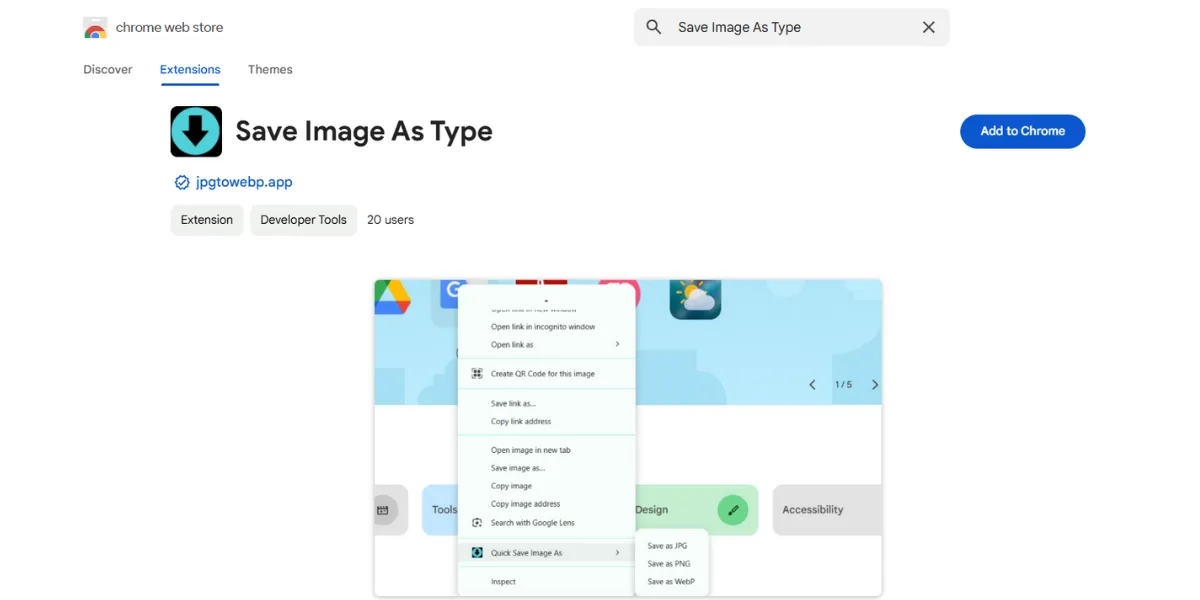
Save Image As Type Is Compatible With All Major Browsers
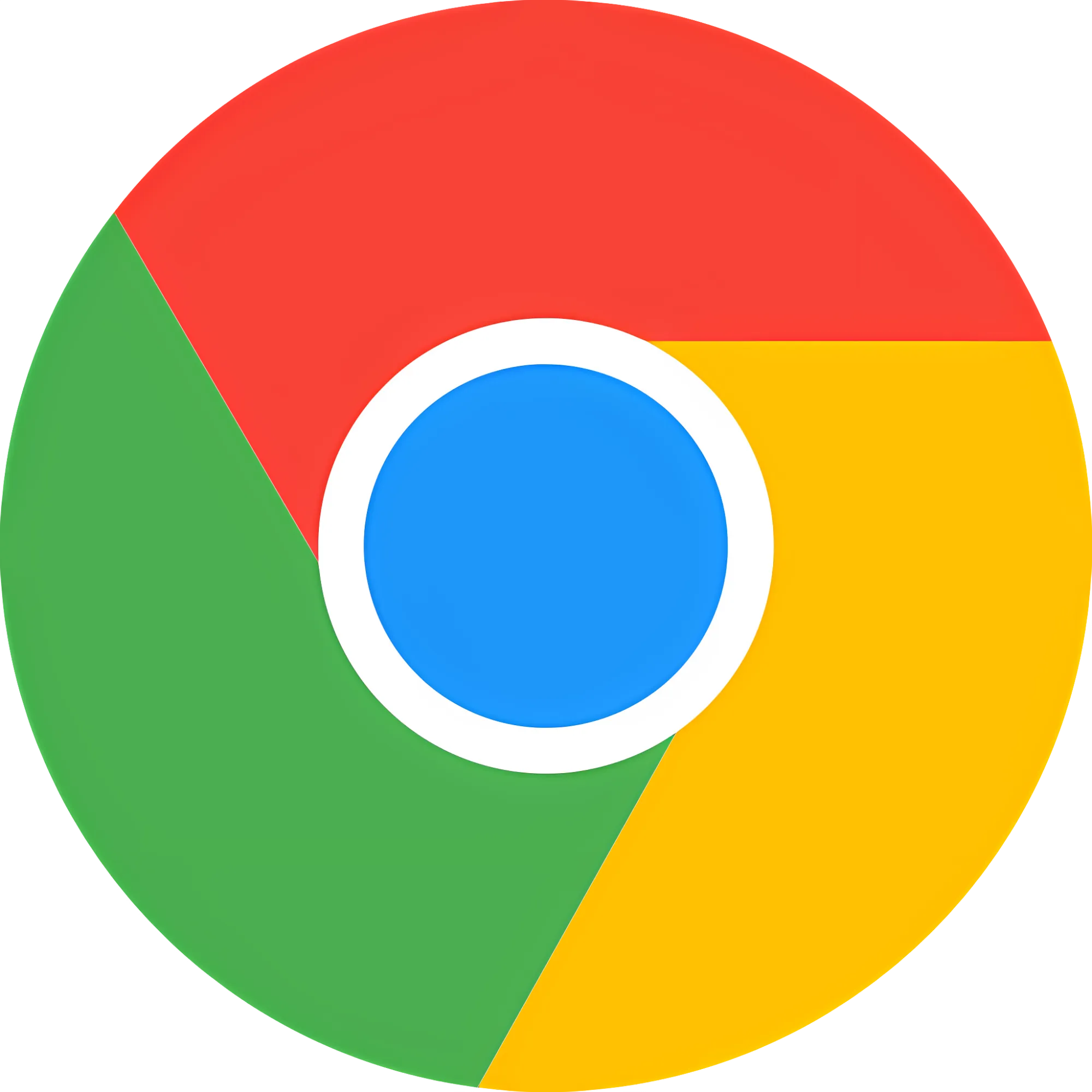 Chrome
Available
Chrome
Available
 Firefox
Available
Firefox
Available
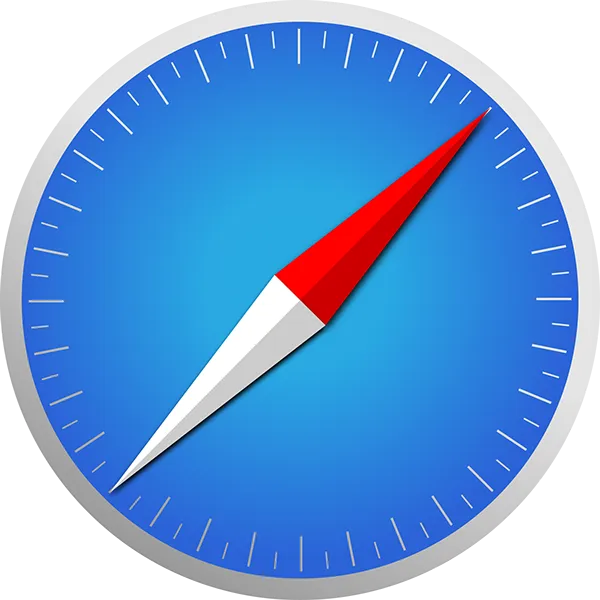 Safari
Coming Soon…
Safari
Coming Soon…
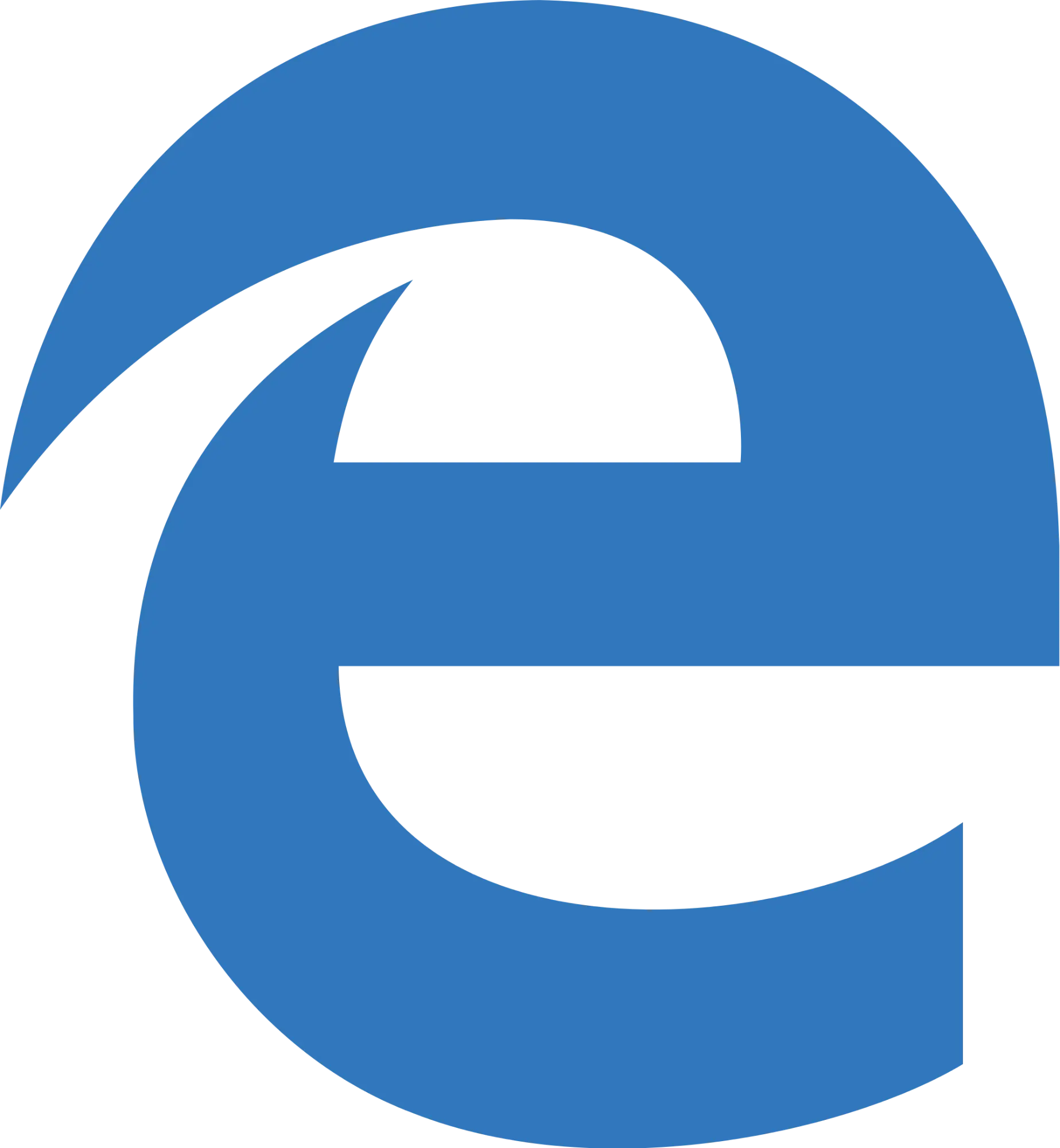 Edge
Coming Soon…
Edge
Coming Soon…
Advanced Features
Instant Conversion
Advanced algorithms ensure lightning-fast conversion speeds with zero quality loss. Convert any image in milliseconds.
- Batch processing
- Quality preservation
Format Flexibility
Support for all modern and legacy image formats. Convert between any combination with maintained quality.
- 15+ formats supported
- Custom conversion settings
Privacy & Security
With Save Image As Type All conversions happen locally on your device. Your images never leave your browser, ensuring complete privacy and security.
- 100% offline processing
- No data collection
How Save Image As Type Works
Install Extension
Add SaveImageAsType to your preferred browser in seconds
Right-Click Image
Find any image on the web and right-click to access options
Select Format
Choose your desired format from the context menu
Done!
Your converted image downloads automatically
Supported Formats
Ready to Transform Your Images?
Join millions of users who trust SaveImageAsType for their image conversion needs. Download now and experience the difference.